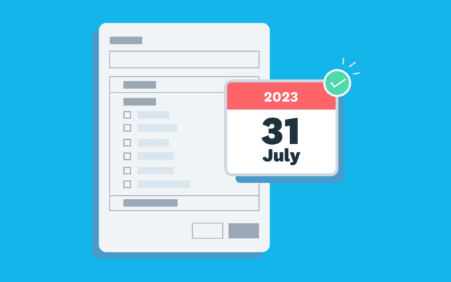
Your comprehensive guide to preparing for the retirement of old reports

There’s now a little over two months to go before old reports in Xero are retired. Over the past year, we’ve been encouraging you to make the switch, with lots of education, support and advice from other small business owners and their advisors.
If you’ve waited until now to start using new reports, you’ll have less time to make the switch. We urge you to start focusing on this, to avoid any disruption to your workflows. Here’s a checklist of things you’ll need to action before 6am NZST on 31 July 2023.
| We’re retiring the older versions of our reports in Xero on 31 July 2023 at 6am NZST. In some time zones, this will mean that old reports will not be available from 30 July 2023. Remember: you’ll need to do your month-end reporting for July 2023 in new reports, as older versions won’t be available. |
1. Set time aside to make the switch
It’s a good idea to put some time in your diary to think carefully about what the retirement of old reports means for your business or practice. Everyone uses reporting differently, so there’s no one-size-fits-all approach to making the switch.
You may be able to just open a new report and start work. Or you may need to spend time creating custom reports and workflows. How long this takes will depend on your experience using Xero, the number of customised reports and layouts you have, the complexity of your workflows, and more. Starting early is key.
2. Prioritise the reports you use most often
The next step is to think about what reports you use in your business or practice and when you use them. There are likely to be reports you use every day, month, quarter or year, as well as those you might only use on an ad hoc basis.
Make a list of these and start using new reports to complete them, while you still have old versions available. That way, you can prioritise switching the reports you use most often and won’t forget how you completed those ad hoc tasks down the track.
3. Run old and new reports side-by-side
One of the tricks our support team uses when demonstrating new reports to customers is to bring up the old and new version of a report side-by-side. It means you can play around with the new report and set it up the way you want to, while still being able to compare it to the old version.
While new reports look and behave differently, you’ll be able to see if there’s any information you’re missing or a setting that needs tweaking. Once old reports have been retired, you’ll have to rely on your memory to do this, which will make things a lot harder.
4. Get used to functionality in new reports
New reports all look and behave in a very similar way — once you learn how to use one report, the rest will be much easier to figure out. For example: sorting, filtering and grouping is all done the same way, and the menus are all in the same place and have similar features.
Some customers say they can’t complete a certain task in new reports, but in most cases, the functionality is there — you just need to complete it in a different way. For example: you ‘sort by account code’ in old reports, whereas in new reports (like the General Ledger Detail report) you ‘group or summarise by account code & name’.
Over the last year, we’ve encouraged you to have a play with new reports so you get used to how they work. If you haven’t done this yet, pick a new report and work out how to do things like change the date, add a comparison period, change the filters, edit the layout, and more.
Tip: Check out the Xero Central page for the report you’re working on, as it lists all the functionality in that report as well as detailed information on how to use it.
5. Update all your old bookmarks
There’s probably a number of places where you have old reports bookmarked. Your favourites list in the report centre, links in spreadsheets, and more. Make a list of where these might live and how you’ll update them, so there’s no interruption to your workflow.
We’ll be helping you with this task, by updating your favourited or ‘starred’ reports, as well as links from other areas of Xero such as Workpapers and browser bookmarks. But you’ll need to make sure you connect any workflows outside Xero to new reports.
6. Set up your custom reports in Xero
Our layout importer makes it easy to bring across your custom layouts from old reports into new versions. Just click the link at the top of the screen in your old report and follow the prompts. You’ll need to do this before 31 July 2023, as you won’t be able to do this after 6am NZST on that date.
Many of our customers are surprised at how easy it is to import a custom layout, make some tweaks so it runs exactly how they want, and then save it as a custom report. You’ll only have to do this once — next time they’ll open exactly how you want them to.
7. Remember June is the last month you can complete work in old reports
The rule here is don’t start any work in old reports that you can’t finish by 6am NZST on 31 July 2023. For example, you’ll need to do your month-end reporting for July 2023 in new reports, as older versions won’t be available.
You’ll also lose access to draft reports, so make sure you finish and publish those reports (if you want to keep read-only access to them) or export the data to Excel. Any work that you can’t complete before older versions are retired needs to be recreated in new reports.
8. Create report packs at an organisational level, and report templates in Xero HQ
Old reports packs (located under the ‘Home’ tab in your report centre) are also being retired at 6am NZST on 31 July 2023. You can use the new report packs and edit them to suit your needs, or create your own custom report pack from scratch.
If you’re a Xero partner, you might want to use report templates in Xero HQ instead, rather than creating packs for each individual organisation.
If you’re a Xero partner in Australia or New Zealand and use the old packs (located in Xero HQ or under the ‘Advisor’ tab in your report centre), you’ll need to start using new report templates. There are templates available for common scenarios that you can edit, or you can create your own.
Make sure you understand what templates and packs you need in new reports, so they are set up ready to go before older versions are retired.
9. Get ready for the big day
You’ll have access to older versions of our reports until they are retired. But from 6am NZST on 31 July 2023, you won’t be able to run any older reports and any saved drafts will be removed from Xero. You’ll have read-only access to any published or archived reports.
Make sure your team is aware of what’s happening and how you’re preparing for the change, so everyone is on the same page and you can get any questions answered in advance. The sooner you start preparing for the big day, the better.
10. Reach out if you need support
We know it may take some time to transition to new reports, which is why we’ve given you 12 months notice to make the switch. Our team are here to help you make the most of new reports, so if you need support, please reach out to the team at Xero Central.
The post Your comprehensive guide to preparing for the retirement of old reports appeared first on Xero Blog.
Source: Xero Blog






