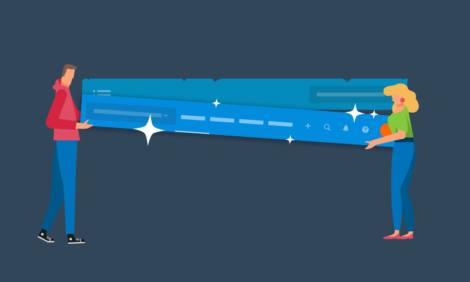
Xero’s new navigation – a simple, beautiful experience

At Xero, we believe a simple experience is a beautiful experience. That’s why we’re simplifying the navigation within Xero to make sure that everyone can get on with daily tasks easily and efficiently. We’re launching the new navigation in the last week of November, but you’ll get a sneak peek from Tuesday 13 November.
The improvements we’re making are based on research and testing with hundreds of people, including accountants, bookkeepers and small business users, plus those brand new to Xero.
Once you’ve got used to the changes, it’ll be easier and more efficient to complete everyday tasks in Xero. For new users, it’ll be much quicker to learn and more obvious how to get to where they need to go.
The biggest differences are new and intuitive menus that will make it easy to find the tools you use most often – whether you’re a novice or an expert.
This video highlights the improvements:
Here’s a closer look

When the new navigation is available, you’ll see a few things have moved and there are new headings, but everything you know and love about Xero is still here.
At the left hand side is the organisation menu which includes the file library, settings for the organisation, and links to apps that connect with Xero.
The dashboard is still there – and so is contacts.
New Business and Accounting menus
Everyday tasks have now been grouped more logically. The Business menu holds the tools that most small businesses use, like quoting, invoicing, bills, purchase orders, and expense claims. If you’re looking for ‘Inventory’, it’s now called ‘Products and services’ to better describe the information that people record here.

The Accounting menu leads to the compliance items that your accountant or bookkeeper uses often, including bank accounts, reports and advanced tools and settings such as chart of accounts, find and recode, and manual journals.

Financial settings, chart of accounts and tax rates are now in Advanced accounting. The reports and features and settings that you set as favourites show here.
- Create a favourite report: click the star on the report within Reports. It will appear in the ? Reports list on the dropdown menu.
- Create a favourite advanced feature or setting: click the star on the item within Advanced accounting or Reports and it will appear in the ? Advanced list.

All organisation info is now in one place
The top left of the navigation bar now features your organisation menu. If you have access to more than one organisation, you can switch between them easily or find them with a search. Here’s where you’ll also find the ‘Demo Company’.

You’ll notice that ‘Files’ and business ‘Settings’ have moved here to keep everything related to an organisation in one place.
Under the new ‘Do more with Xero’ section, an organisation will be able to connect to third-party apps in the ‘App marketplace’, or to modules such as Xero Payroll and Xero Projects.
Settings related to the everyday running of organisations are in Organisation Settings

Search shortcuts will save you time
To get to areas of Xero even faster, click the forward slash (/) and the search box will open. Then type a single letter to get to popular tasks. For instance ‘i’ lets you access all invoices and ‘b’ leads to all bills. Here are the keyboard shortcuts:
a = bank accounts
b = bills
c = contacts
d = dashboard
e = employees
i = invoices
p = purchase orders
q = quotes
r = reports
There are additional shortcuts for jumping to commonly viewed screens, or to add new items in Xero.
More help and tools
For small businesses: check out these FAQs and shortcuts to ease the transition
For accountants and bookkeepers: find everything you need to know in this blog
Jump in to see the new navigation and how it means a better way of working, and enjoy a more beautiful experience with Xero.
The post Xero’s new navigation – a simple, beautiful experience appeared first on Xero Blog.
Source: Xero Blog






