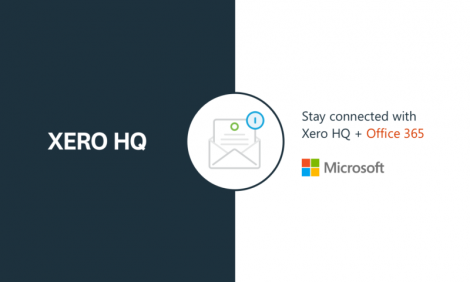
Xero HQ put emails where you need them

For accountants and bookkeepers using Xero HQ, having client correspondence right where you need it is about to be a reality with the free Xero HQ add-in for Outlook in Microsoft Office 365. This powerful integration allows you to save emails in Microsoft Outlook directly to Xero HQ in just a few clicks.
The integration creates a truly connected experience for accounting practices – joining two of the world’s most popular cloud business applications in one place with this next generation platform.
For Xero partners like RightWay New Zealand this will have an immediate impact for practices – “By integrating Xero HQ and Office 365, we will be able to ensure both our accounting team have all our client information available in one place. That way, we’ve got the full picture before we start work or contact our clients.” Nickie Sheehan – RightWay Operations Manager.
The client correspondence you need, in one place
The new Xero HQ add-in for Outlook removes the need to track and share emails by allowing you to file important information in the relevant client record of Xero HQ.
Saved emails are visible to all users within the practice in Xero HQ so no matter who is working on the client, they will always have that information at hand.
Getting started
Firstly, you’ll need to be using Outlook on the web. You’ll find the Xero HQ add-in listed in the Microsoft AppSource store. Select ‘Get it now’, then sign-in with your Microsoft login (or create one if you don’t have an account). The add-in will be added to your account. To enable the add-in from Outlook for web, go to Settings -> Manage Integrations -> add- ins.
Once installed, the Xero HQ add-in will appear as a logo avatar in the top right corner of every email.
When you first select the add-in, you will need to login with your Xero details. If you have multiple logins, make sure you’re using the login for the practice you wish to save correspondence to.

When you’re logged in, select the practice and then you can select the client whose emails you’d like to save. Choose the attributes you wish to include, such as attachments and any tags you’d like email to associated with in Xero HQ, ie GST, general enquiry, etc.

Click “Save to Xero HQ” and the email will be sent directly into your client notes record in Xero HQ. It’s that simple.

What’s next?
Big things are happening for Xero HQ! In the coming months, we will be announcing our first app partnerships which will introduce an entirely new world of opportunities to practices in the Xero HQ platform. These connections will allow you to keep using the tools you love and create a seamless experience that delivers efficiency to you and your staff members and will drive your practice growth.
Xero HQ is available free of charge to all Xero Partners. If you’re already a Xero HQ user, click here to login or; learn more about Xero HQ here.
The Xero HQ add-in for Outlook supports Outlook 2013, Outlook 2016 and Outlook on Web. To download and see a list of all supported products, click here.
The post Xero HQ put emails where you need them appeared first on Xero Blog.
Source: Xero Blog






