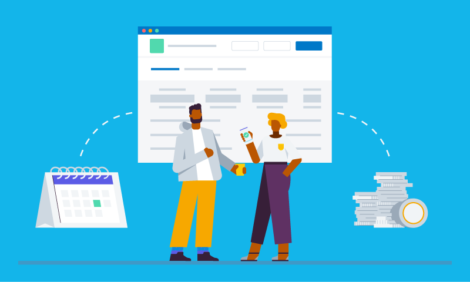
Tips and tricks to get the most out of Xero Projects in 2020

Tracking time and costs spent on a job is a challenge for many trade, consulting and service-based businesses. But you can now power up your project tracking with our time saving tips to help create a thriving business.
Pull project time into Xero Payroll
Xero Projects integrates with Xero Payroll so it’s easy to pay employees based on tracked time against projects. This reduces the burden on your employees because they only need to enter their time in one place. It also makes it really easy for business owners, or their administrators or accountants, to ensure they’re paying staff the right amount.
Your employees can record their time against a given project from their mobile, tablet or computer. Then, when it’s time to process payroll, your payroll administrator can copy time recorded from projects directly to the the timesheet in Xero Payroll. Learn more here.
Quote from Projects
A key challenge for small businesses in services industries is accurately quoting for their time and expected costs on jobs. So we’ve made the process of quoting and tracking profitability on jobs simple. You can estimate your time and mark up any expenses you expect on the job within Projects. Then, with this same information you can create and send a quote to your customer. Once the work has begun, you’ll be able to track your actual time and expense against your estimates to gauge the accuracy of your quote. As a result you’ll have better visibility of the profit on every job. Learn more.
Assign costs to projects
The great thing about Projects being part of Xero is seamlessly linking your costs and accounting. You can easily assign any costs you incur to a project from the bill or during bank reconciliation. Save yourself the double entry of entering costs to a project and simply pick them up from your existing bills or payments. Once your costs are assigned as expenses on a project, you can add a markup and include them in your next project invoice. Learn more on Xero Central.
Record your project time in Trello
Trello is a visual way for teams to collaborate on projects. With the Xero Projects Power-Up you can record project time directly from within Trello. This means you can work within Trello but directly record your job time into Xero Projects without leaving the platform.
Get started by installing Trello power-up and connect your Trello board to your Xero organisation. From there, select Xero Projects from the Power-ups menu within a card and add time or view existing time entries.
Automatically track time on the go
You can save locations against a project using the Xero Projects iOS app. The app then suggests time entries whenever you arrive at that location.
You can easily accept and add time entry suggestions to a project meaning no more manual timesheets for you, or your employees.
It’s the ultimate way to ensure time is tracked accurately and you never miss chargeable time.
Give it a go – download the Xero Projects app and learn more here.
Templates, templates, templates
Looking for a quick way to spin up new projects with ready-to-go tasks and charge out rates? Use the copy project feature to create a new project with pre-populated tasks and estimated expenses. This means you can set up template projects for similar or standardise jobs. Along with tasks and estimated expenses, the copy function also copies the project name, contact and estimate details from the original project, all of which can be edited in the process.
Time entries, expenses and any linked invoices, spend money transactions or bills aren’t copied to the new project. This gives you a fresh start to track job costs accurately.
Pro tip: Use inventory items in Projects to speed up data entry and improve the accuracy of your project invoices. Create inventory items in Xero for tasks and expenses you use regularly within Projects. Xero will automatically add the account codes and tax information for each inventory item when you create an invoice from a project. Make sure to enter the purchase price and sale price of each inventory item. These affect what’s displayed in your bills and invoices, and what you’ll see in Projects as your cost, and ultimately profit.
To manage your inventory items, select Products and services in the Business menu.
Mark-up expenses in bulk
Use estimated expenses to mark-up multiple expenses at once.
You can use estimated expenses to help plan and quote for the costs you expect to incur on a project. You can also use estimated expenses to group actual expenses, and mark-up multiple expenses in one go. Simply create an estimated expense, select the expenses that relate and click track. You then get the option to choose the estimated expense or apply the same mark-up.

Get started with Xero Projects
Small businesses can try Xero Projects for free during their trial or in the Xero demo company. You can also find out more about Xero Projects here.
If you’re an accountant or bookkeeper, you can visit our dedicated feature page for practices to download our toolkit with an overview of how Xero Projects can help you work with your clients. Don’t forget Xero Partners – you get programme points for using your free version of Xero Projects with your practice org.
The post Tips and tricks to get the most out of Xero Projects in 2020 appeared first on Xero Blog.
Source: Xero Blog






