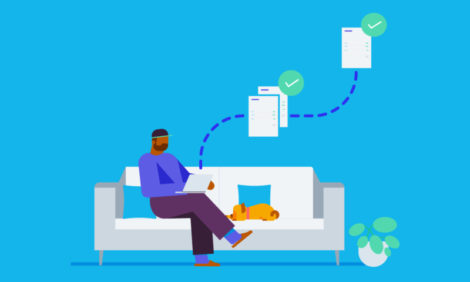
Take control of your payroll this EOFY

It’s that time of year again – and if you’ve opted into Single Touch Payroll (STP), it’ll be the easiest one yet. Whether you need to produce payment summaries (for the last time ever) or if you’ve already gone paperless and begun your STP journey, we’ve got you covered with some easy-to-follow steps to keep this end of financial year under control.
Finish any pay runs for the 2019-20 financial year
Make sure all your pay runs for the financial year have been posted. If you’ve opted into STP, you’ll also need to make sure these have been filed.To ensure these pay runs are reported in the 2019-20 financial year, you’ll need to check the Payment Date falls either on or before 30 June 2020.
Reconcile your accounts, comparing the Payroll Activity Summary report and the General Ledger
Make sure your reporting is all up to scratch. The best way to do this is to run the Payroll Activity Summary report, and compare this to the General Ledger report. You can run both reports by a custom date range, to help identify any discrepancies.
Check out our support article for more details on reviewing your payroll transactions.
Don’t worry if you find a mistake. Simply edit the transaction, use the remove and redo feature, or find and recode the transactions to the correct accounts.
Hot tips
- If multiple Expense Accounts have been used for Earnings and Superannuation, make sure the totals are added together and compared against the Payroll Activity Summary report.
- Check for any transactions incorrectly reconciled against your Expense Accounts. You can check this by running the Account Transactions report.
- If your totals don’t look correct, this could be due to some manual journals. Check the amounts by running the Journal Report, and then click Manual Journals.
- If you’re having trouble locating the source of a discrepancy, run your reports for a smaller date range, like monthly, or by each pay period.
If you began using Xero part way through the financial year, you’ll need to make sure your employee’s Opening Balances match your Conversion Balances.
Review the Payroll Activity Summary report against the Payment Summary Details report
Don’t let the report names fool you – you still need to compare this information if you’re completing an STP finalisation. Again, you can run these reports for a custom date range, and make sure that the information balances.
Hot tips
- The key thing to note here is that the Payroll Activity Summary shows gross earnings, whereas the Payment Summary Details report shows taxable earnings.
- If any salary sacrifice or pre-tax deductions have been processed, they will need to be deducted from the gross wages that show in the Payroll Activity Summary report. The total should then match the Payment Summary Details Report.
Remember the Payment Summary Details report shows truncated values – the cents aren’t reported.
You can also use the Payroll Activity Summary report to check any JobKeeper top up amounts processed throughout the financial year. If you need to check this for specific employees, simply filter the report to show one employee at a time. These amounts are reported under the allowance category in either your STP finalisation or Payment Summaries.
Identify and amend any mistakes
Any errors made throughout the financial year can be corrected using an unscheduled pay run. Create the pay run for the required period, and enter the adjustment amounts. You can even enter negative values, if needed.
Check that the Payment Date of the unscheduled pay run falls within the correct financial year, to ensure it’s reported correctly. If you’re using STP, the finalisation screen may take time to update, so grab yourself a cup of tea or coffee and come back to check on this a bit later on.
Publish Payment Summaries/Submit the Payment Summary Annual Report (PSAR) to the ATO
If you’ve not yet opted into STP, you’ll need to create and lodge Payment Summaries instead. Check out the steps listed here.
Once published, you can then file the PSAR electronically to the ATO, and email them out to your employees from within Xero.
If there’s employees missing from the Payment Summaries screen, check that:
- They’ve had earnings processed within the 2019-20 financial year, and
- That an Employment Basis has been selected in their Taxes tab.
Hot tips
- It’s only possible to produce a Payment Summary for an employee who has an Employment Basis of Full-time employment, Part-time employment or casual employment in their Taxes tab.
- If any Employment Termination Payments (ETPs) were processed, and an ETP summary has been generated, these will be included in your filing automatically. You will not need to file the payments separately.
- Remember to check the Payment Summaries screen at a later date to make sure they have been accepted by the ATO.
Once your Payment Summaries have been accepted by the ATO, remember to set up STP. Once this is done and a pay run has been filed using STP, you can say “goodbye” to Payment Summaries. The functionality will be removed from your organisation.
Process STP finalisation
If your organisation is already reporting through STP, then your finalisation process will be easy to control. Take a look at the steps here to finalise your information with the ATO.
Hot tips
- Information included in the STP finalisation will pre-populate based on the information processed in Payroll. You will need to manually enter any Reportable Fringe Benefit Amounts (RFBAs) in the editable fields. If you need to report any leave paid out on termination as Lump Sum A or Lump Sum B, you can do this by processing an unscheduled pay run. For more information, read our helpful article on how to adjust the lump sum value for unused leave.
- All terminated employees will appear in the STP finalisation, even if they haven’t previously been included in an STP filing.
- Any employees terminated on or before 30 June 2019 who need FBT amounts recorded can be included in the STP finalisation by changing the toggle at the bottom of the page.
- If you’ve joined Xero part way through the financial year and need to report Opening Balances through STP, read our helpful Transfer payroll balances to Xero article.
- The Payment Summaries only report additional superannuation contributions. This has now been changed with STP, which means all super liabilities (including SGC) are now reported.
- Any ETP payments that have been processed will not show in the STP finalisation. However, the payments will still be reported to the ATO when this is filed.
- You can export a copy of the information to be filed with the ATO (including ETPs) by selecting the employee’s name and clicking Export to CSV from the finalisation screen.
Process any outstanding superannuation payments
Now that you’ve done either your STP finalisation or Payment Summaries, it’s time to process any superannuation payments.
If you’re using Xero’s Auto Super feature, and want to claim a deduction on super accruals for the 2019-20 financial year, make sure you’ve allowed enough time for the contributions to reach the super funds. We recommend that Auto Super batches are submitted and approved by 2:00pm (AEST) on 24 June 2020. You can find details on how to process an Auto Super batch here.
If you’re not registered for Auto Super, it’s not too late – click here to read our articles on how to register for automatic superannuation payment. Alternatively, the payments will need to be made manually outside of Xero.
You’re all done
That’s it! There’s nothing else you need to do to finalise payroll year end. Any pay runs with a payment date after the 01 July will fall within the next financial year, and any new tax rates will be applied automatically. If any changes to the minimum wage impact your organisation, this will need to be updated manually in your employees’ pay templates – find out to create or edit a pay template for an employee here. To find out if these changes impact you, check the Fair Work Ombudsman.
Although the ATO has updated the date where closely held employees are required to be filed through STP, why not get started early by opting in. Simply follow these steps to process closely held employees.
Congratulations! You can now relax knowing your payroll accounts are in good shape ready for the new financial year.
The post Take control of your payroll this EOFY appeared first on Xero Blog.
Source: Xero Blog






