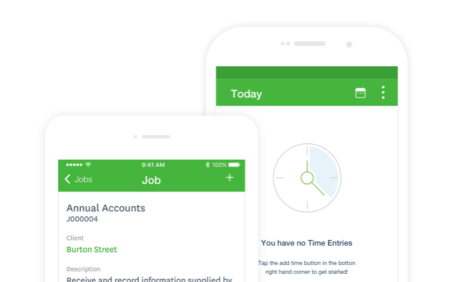
Sort and filter your Xero Practice Manager jobs in WorkflowMax for Android

We know the ability to sort and filter jobs is a critical aspect of managing your client work. When you have a lot of jobs on the go, or have open sharing permissions with the rest of your practice, the jobs view can get really busy. That’s why we have added an easy sorting and filtering functionality, enabling you to customise your jobs view so it’s relevant to you!
This functionality is available now to all Xero Practice Manager users via the WorkflowMax for Android app. Don’t have it yet? Download now!
1 – Choose a filter
Now when you view the jobs screen in the mobile app, you’ll notice a little funnel icon on the top right of the navigation. This is your filtering mechanism. Simply tap to navigate to the filters screen.

In the filters screen, you can filter by job type, job status, due date or staff. Tapping into each presents further options. You can also select multiple criteria at once, for example if you wanted to see all jobs excluding ad-hoc, in progress, due this week and managed by a certain staff member.


Note: The staff filter has two options – you can either filter jobs by staff that are assigned to them OR filter jobs managed by particular staff members. You will only be able to pick one option to display at a time!
You can easily set up a custom filter and save. Toggle the switch easily to turn the custom filter on and off and reset to the default state if needed.
3 – Sort your jobs
You can sort the jobs view by several criteria such as Job name, Job number, Due date etc.

Depending on what you’ve selected, the additional information will be displayed as an extra line under the job details.
To learn more about Xero Practice Manager for mobile on the WorkflowMax iOS and Android apps click here.
The post Sort and filter your Xero Practice Manager jobs in WorkflowMax for Android appeared first on Xero Blog.
Source: Xero Blog






