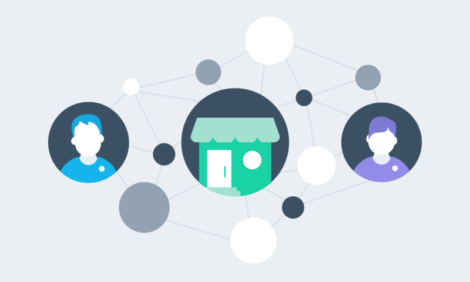
New in Xero HQ: Ask templates, file attachments and contacts

We’re hugely excited to announce a round of great enhancements to the Xero HQ platform.
We’ve made some great changes to our client query feature, Ask, to help you get the client information you need, faster. From today, you can use contacts to send personalised communications to your clients via Ask, and create templates from scratch. You can also use an existing query to make setup faster, and attach files so your clients can see exactly what you expect in response.
We’ve also implemented a new relationships and contacts feature for clients. This means you can associate client records and create a contact, whether or not they are a client of your practice.
Send Ask queries direct to your client contacts
You can now utilise client contact records to send Ask queries directly to the person you need. You won’t need to enter the contact details manually when composing a query, anymore. Instead, choose the client contact you wish to use, or enter a new one for future use. Simple!

Build query templates
Accountants and bookkeepers often need the same information from different clients. Creating bespoke queries can become very time consuming. To solve this, we’ve introduced templates. Create your own templates with a set of commonly asked questions for use across all of your clients, so you don’t have to start from scratch each time you want to send a query. You can also convert an existing query into a template. When you create a new query you can select a pre-built template to save valuable time setting up your queries. This allows you to get back to client work faster.

Attach files to queries
We heard from you that sometimes clients need to see what you’re asking for to be able to provide the right response the first time. So, we’ve added file attachment to queries, allowing you to provide an example of the response you’re looking for. Whether it’s a bank statement, contract or some other document, you can attach it to the query for your client to preview, to help them ensure they’re providing the right response for you. It’s easier for your client and saves you time chasing the wrong documents.
Client contacts
With contacts in Xero HQ, it’s now possible to list multiple contact records against a single client. This way you avoid duplication, as each can be drawn from existing client records (such as instances in which your practice is the advisor for a business and one or more of its shareholders) or they can be created without a client record. This is great for directors, staff, and those who have a relationship with your client but not directly with your practice.
Each contact record can be populated with their name, phone, email and position, all within the client. You can utilise this information across Xero HQ, for example, via third party connections and communications using Ask. We’ve also made it possible to set a primary contact. This way you’ll always know who the key contact for your client is, no matter how many relationships they hold.

You’ll find this new functionality within each client record under the “relationships” tab. In an upcoming release, contact records will be able to be tagged with a “relationship” against your client, allowing for smarter segmentation across your entire database. This will include all the common relationship types you’d expect to see for a client – such as shareholder, director, trustee etc.
Continued innovation
We’re committed to making Xero HQ the single, best place to connect with and serve your clients. So we have a massive amount of new features coming for you this year. We’d love to hear your feedback on this update, and we can’t wait to show you more in the coming months.
The post New in Xero HQ: Ask templates, file attachments and contacts appeared first on Xero Blog.
Source: Xero Blog






