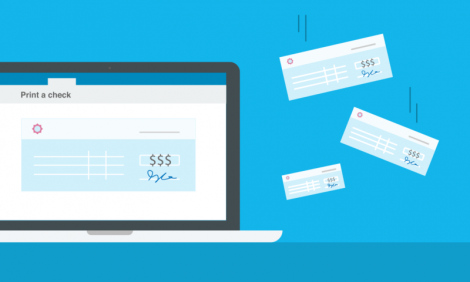
Introducing flexible check printing and design for the US and Canada

Despite the continued growth of electronic payments, checks are still the preferred method of payment for businesses. They account for the majority of business-to-business payments. In the last year alone, the U.S processed 17.3 billion checks and Canada processed nearly one billion.
But check printing can be an expensive and time consuming process. From purchasing and storing pre-printed stock, to the manual steps required to format and issue checks.
Today, Xero’s releasing a new check style editor to make check printing easier than ever. Select from multiple print layouts–including 3-up checks–so you can print on almost any type of check stock. New features also enable you to print MICR encoded checks on blank stock, drag and drop your check elements to fully customize your check layout, and preview a sample check for each check style you create in Xero.
Select from multiple print layouts
When it comes to check layouts, we understand that one size doesn’t fit all. You can now print top, middle or bottom checks with vouchers. And when you don’t need vouchers, you can opt to print up to 3 checks per page instead.
Just go to the check style editor, select Paper Layout, and choose your preferred layout.

Print MICR encoded checks on blank stock (US)
Xero now supports MICR encoding so you can print on blank check stock. With no pre-printed account or routing numbers, the use of blank check stock virtually eliminates risks of check fraud that can arise if pre-printed checks are misplaced or stolen.
Blank check stock is more cost efficient than pre-printed stock. You won’t need to replace your stock even if your information changes. For accounting and bookkeeping partners who store and print checks for multiple clients, blank stock also reduces the costs of storing and managing unique check inventories.
“We cut checks for multiple clients so the ability to print on blank check stock is a huge plus for us,” said Tate Henshaw of Polay + Clark, a Xero accounting partner based in Atlanta, GA.
“Xero’s new check printing feature has already saved us a ton of time, not to mention the money we’re going to save as a result of not having to purchase check stock for every account.”
To add a MICR line, under Paper Type, select Blank. Enter your information in the Bank Account and Routing Number fields that appear on the image of the check.

When printing MICR encoded checks, we recommend using stock with built-in security features.
Create custom templates
Use Xero’s new drag-and-drop check style editor to ensure your checks look exactly the way you want. Select the elements you’d like to include on your check, update fonts and font sizes, and move the different fields until your check design is ready.

Preview a check style
You no longer need to physically print a check to preview the updated layout. Once you’ve saved a new check style template, go to the Options menu next to your style and select Preview. The PDF will automatically download for your review.
With checks in Xero, you can always refer to or search the check register to easily track your expenses.
You can view a short demo video of the new check printing tool and find a full set of check printing instructions in the Xero Help Center.
This post was authored by Clara Kim, Product Manager at Xero.
The post Introducing flexible check printing and design for the US and Canada appeared first on Xero Blog.
Source: Xero Blog






